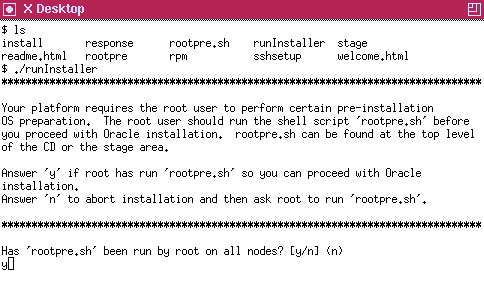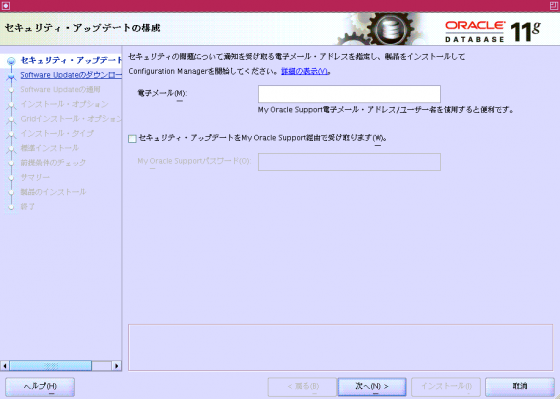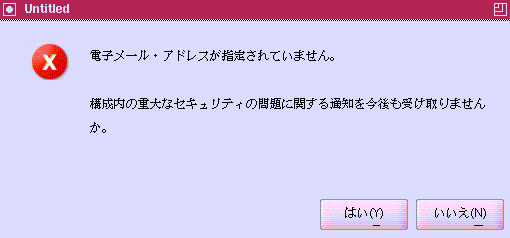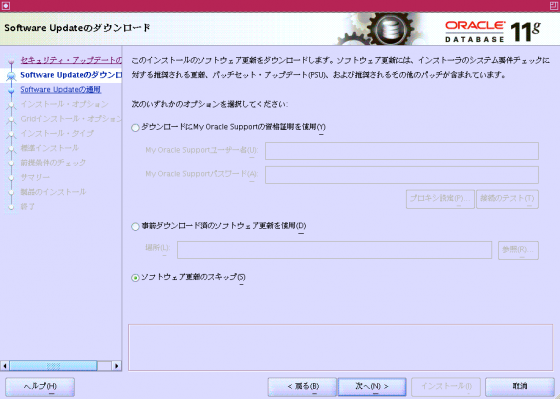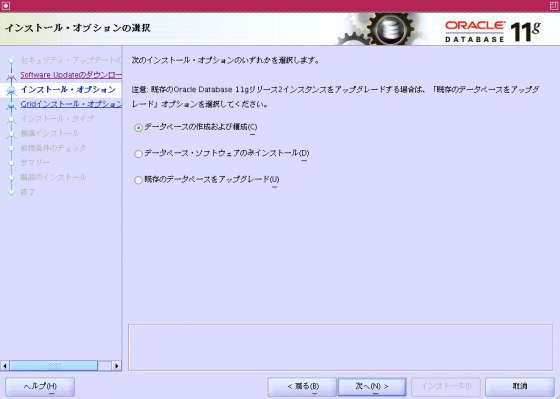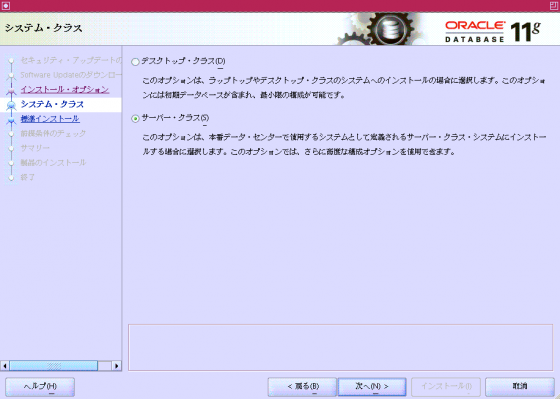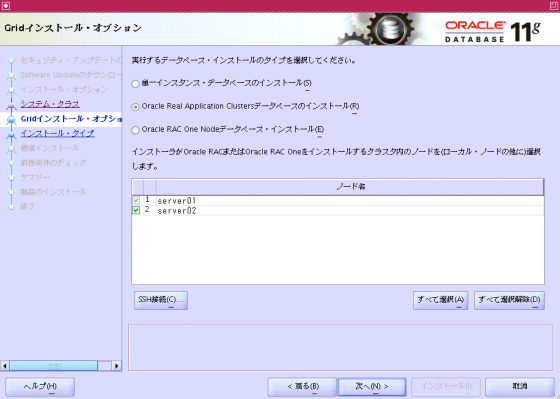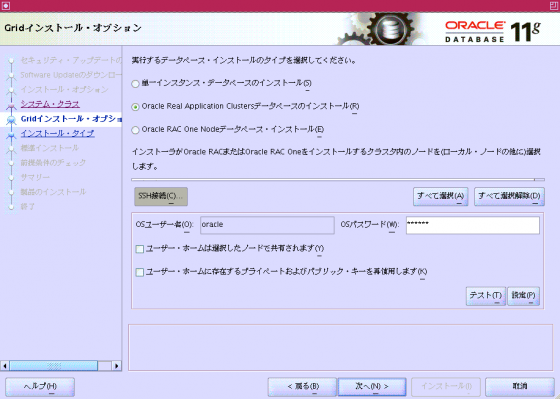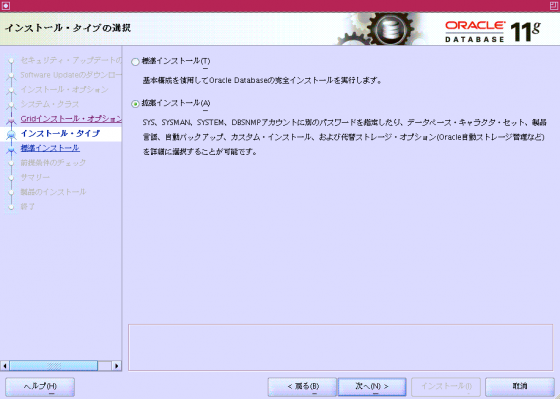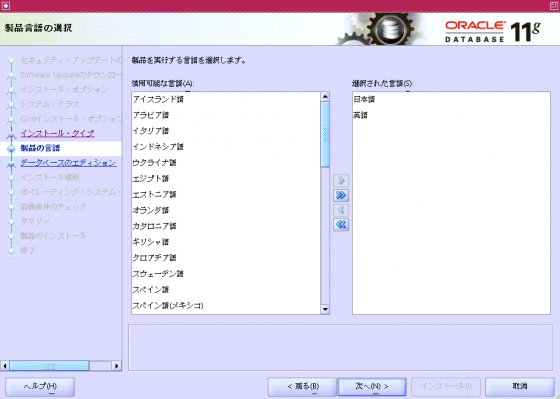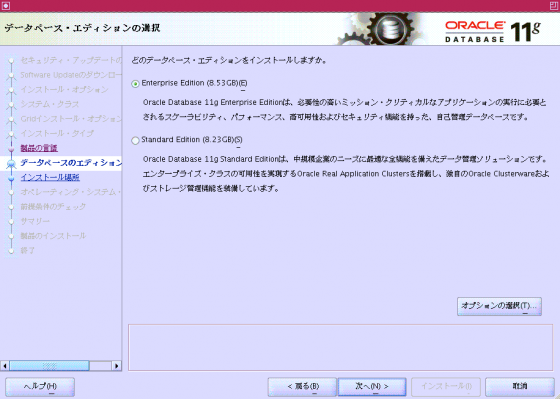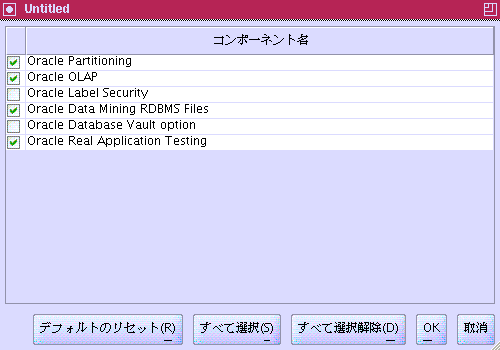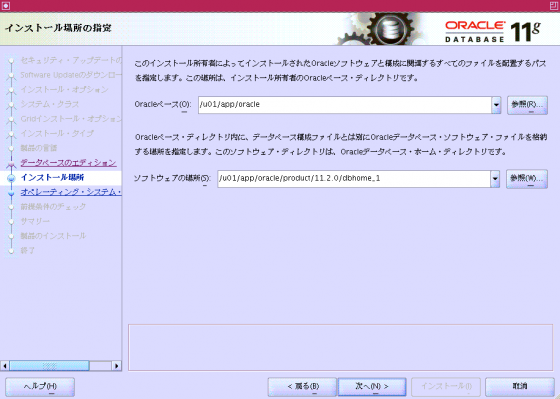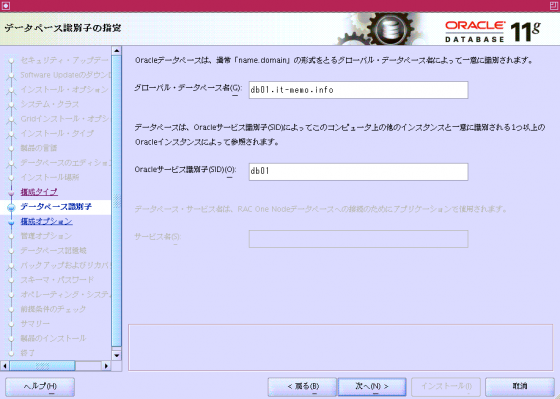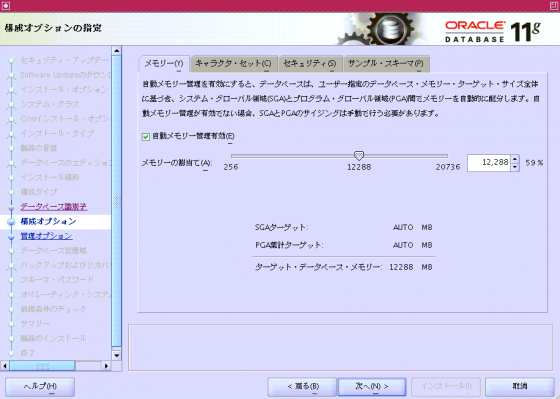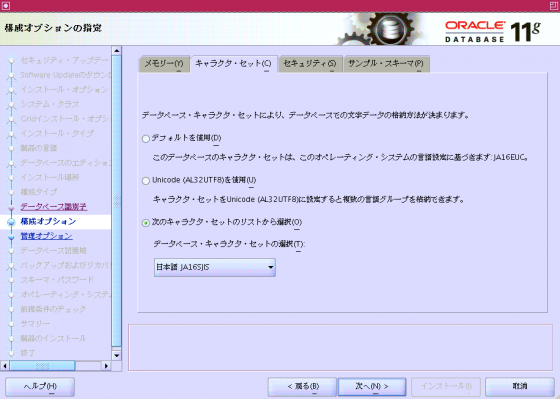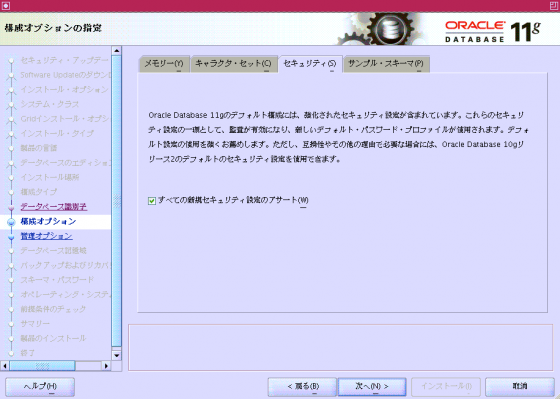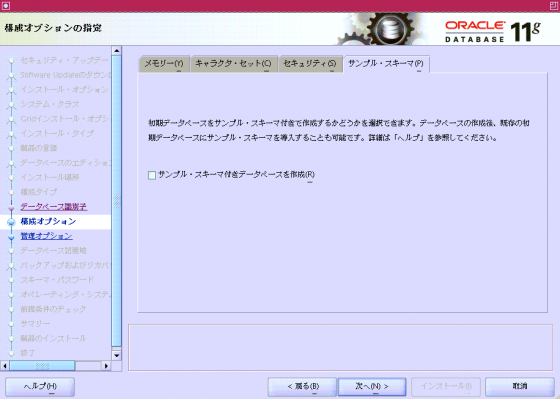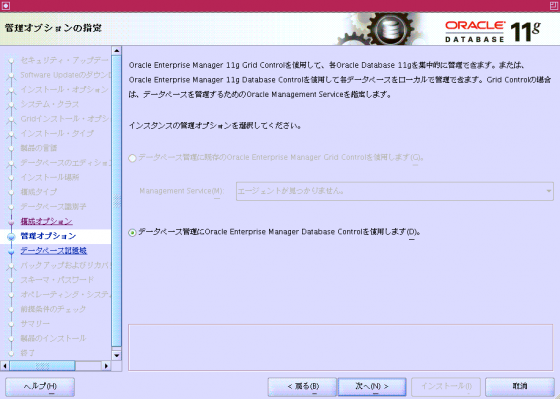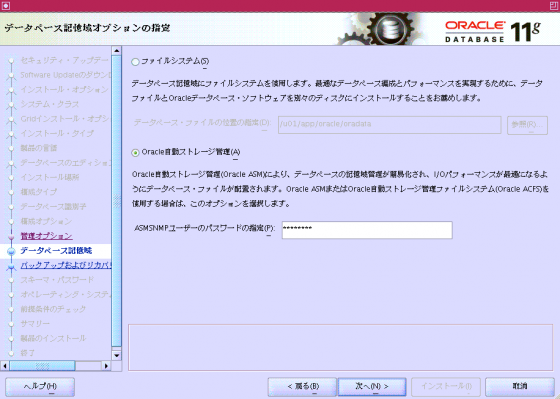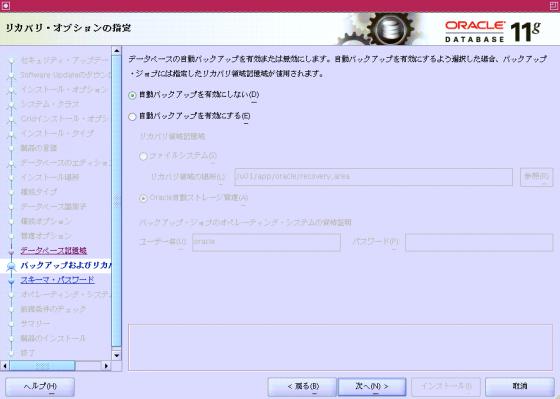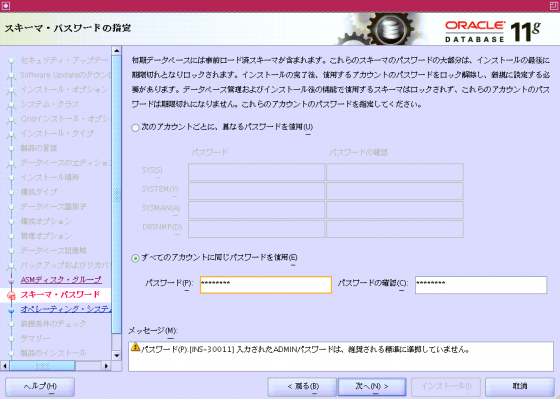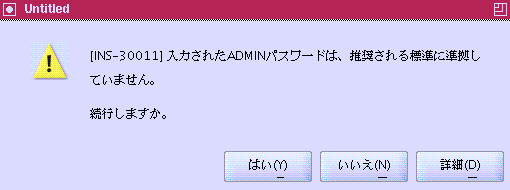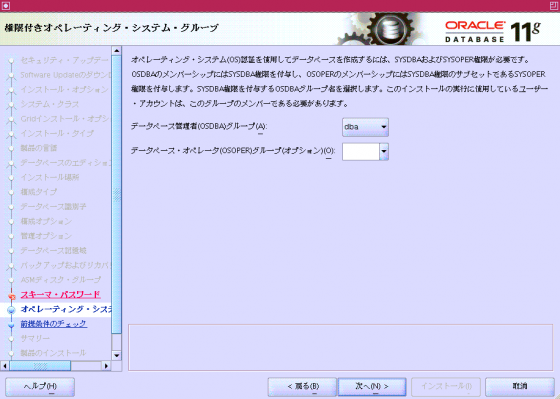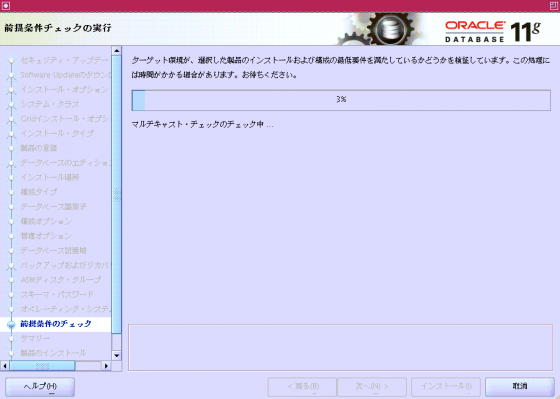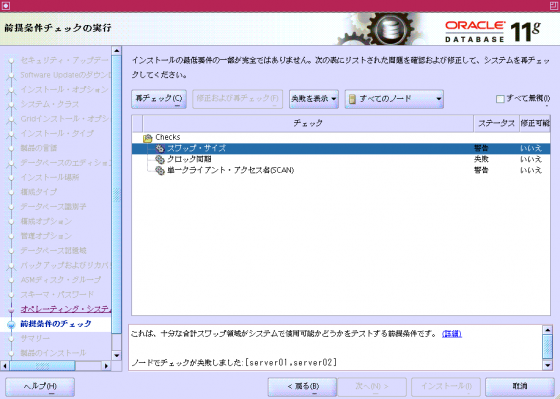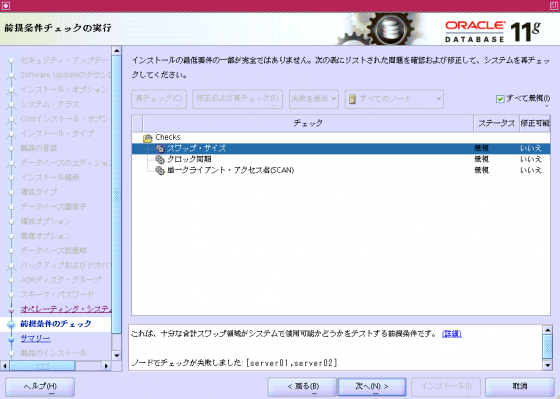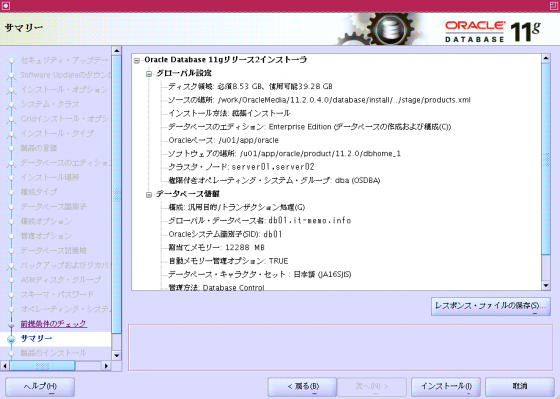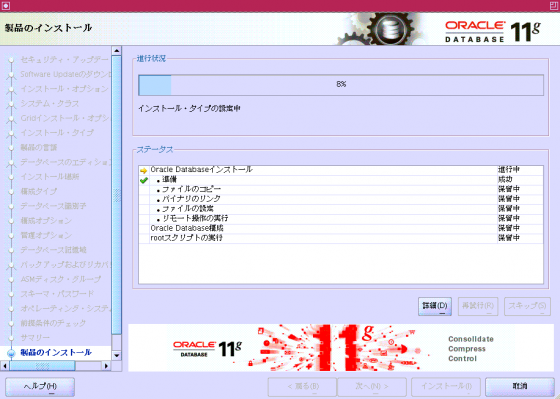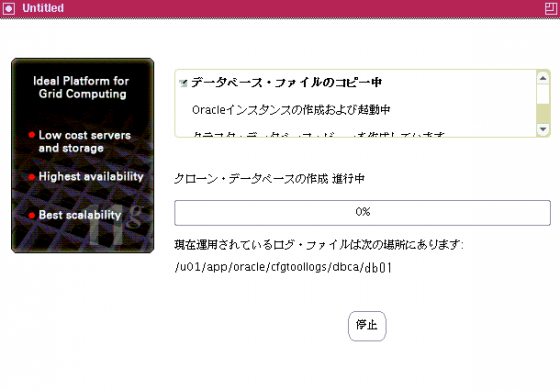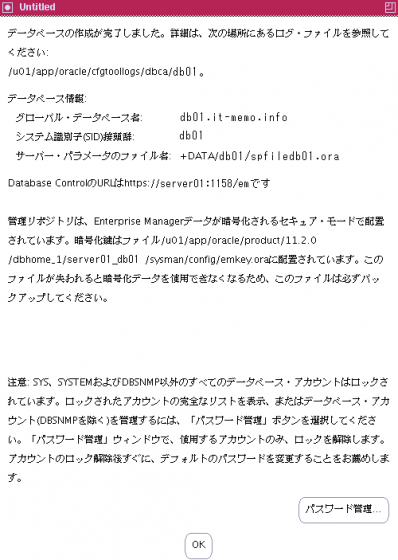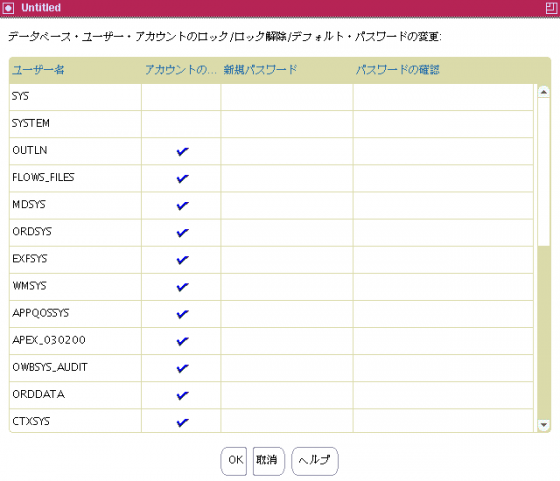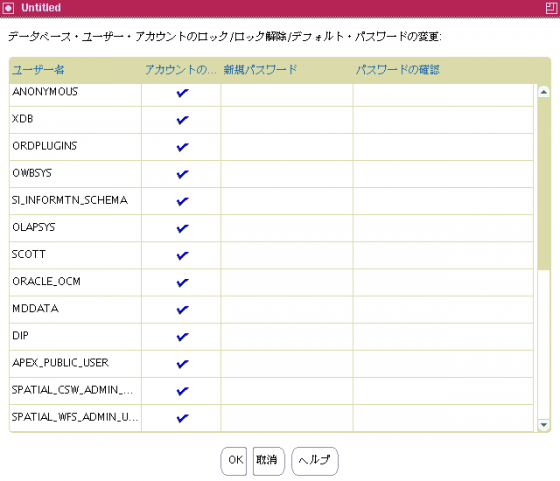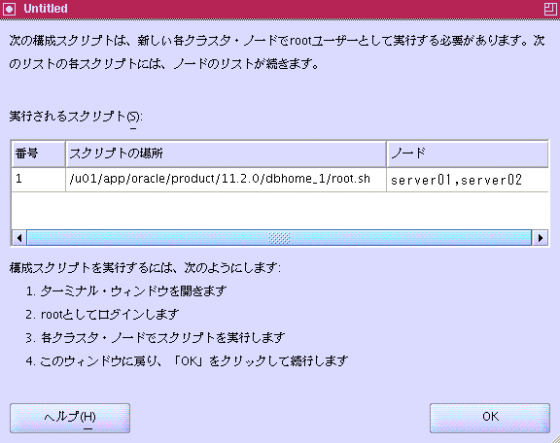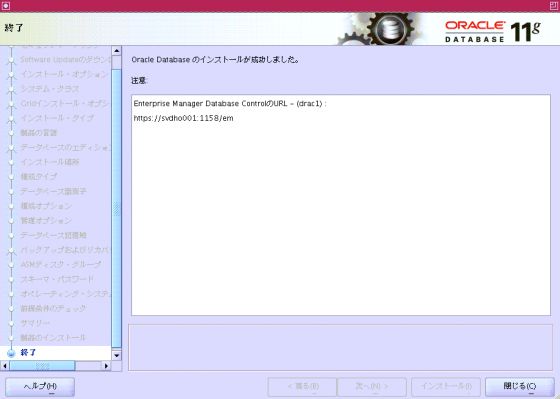DBモジュールのインストール (ver 11.2.0.4.0)

DBモジュールのインストール手順
DBモジュールのインストールと、DB作成を同時に実施する手順です。
DATABASEインストール
oracleユーザーでログインし、VNCサーバーを起動します。
[oracle@server01:/home/oracle] vncserver New 'X' desktop is server01:1 Starting applications specified in /home/oracle/.vnc/xstartup Log file is /home/oracle/.vnc/server01:1.log [oracle@server01:/home/oracle]
X画面の起動
VNCクライアントから「server01:1」で接続し、X画面を起動します。
Oracleインストールメディアのdatabaseディレクトリ以下のrunInstallerを起動します。
rootpre.shはGRIDインストール時に実行したので、「y」を入力
「セキュリティ・アップグレードをMy Oracle Support経由で受け取ります」のチェックを外します。
警告が表示されますが、「はい」をクリック
「ソフトウェア更新のスキップ」をクリック
「データベースの作成および構成」を選択
「サーバー・クラス」を選択
「Oracle Real Application Clusterデータベースのインストール」を選択し、クラスターに参加させるノードを選択します。
次に、「SSH接続」をクリックします。
OSユーザーであるoracleのパスワードを入力し、「設定」をクリックします。
接続が確立できたことを確認して、次に進みます。
接続が失敗する場合は、リンク先を参照してパスワードなしでSSH接続できる設定を行って下さい。
拡張インストールを選択
言語を選択
Enterprise Edition を選択
「オプションの選択」をクリックすると以下の画面が表示されます。必要に応じて選択して下さい。
データベース・モジュールをインストールするディレクトリと、データベース・ホームのディレクトリを指定します。
「汎用目的/トランザクション処理」を選択します。
データベース名を入力します。
メモリタブにて、Oracleで使用するメモリサイズを指定します。
また、自動のメモリ管理を利用する場合は「自動メモリー管理有効」にチェックを入れます。
キャラクタ・セットタブにて、使用する言語を指定します。ここでは「JA16SJIS」を選択してます。
セキュリティタブは以下の内容です。
サンプル・スキーマタブは以下の内容です。
Enterprise Managerを使用するにチェックを入れます。
GRIDインストール時に指定したASMSNMPユーザーのパスワードを入力します。
自動バックアップ設定は必要に応じて選択して下さい。ここでは使用しないにチェックを入れています。
使用するASMのディスクグループを指定します。
アカウントのパスワードを指定します。ここでは全て同じパスワードにしました。
- SYS
- SYSTEM
- SYSMAN
- DBSNMP
入力したパスワードが推奨される標準に準拠していない場合は、以下の警告が表示されます。
OSグループを指定します。
インストール要件を満たしているかの検証が行われます。
警告が表示されました。必要に応じて対応します。
ここでは右上の「すべて無視」にチェックを入れます。
「すべて無視」に対して警告が表示されますが、続行します。
サマリーが表示されるので内容を確認し、インストールをクリックするとインストール処理が開始されます。
インストール処理が開始されます。
データベース作成が成功すると以下の画面が表示されます。
「パスワード管理」をクリックすると以下の画面が表示され、ユーザーのパスワードを設定できます。
rootユーザーでのスクリプト実行が要求されます。
rootによるスクリプト実行
スクリプトを実行します。
root.shを両ノードで実行
server01で実行
[root@server01:/u01/app/oracle/product/11.2.0/dbhome_1] root.sh
Performing root user operation for Oracle 11g
The following environment variables are set as:
ORACLE_OWNER= oracle
ORACLE_HOME= /u01/app/oracle/product/11.2.0/dbhome_1
Enter the full pathname of the local bin directory: [/usr/local/bin]:
The contents of "dbhome" have not changed. No need to overwrite.
The contents of "oraenv" have not changed. No need to overwrite.
The contents of "coraenv" have not changed. No need to overwrite.
Entries will be added to the /etc/oratab file as needed by
Database Configuration Assistant when a database is created
Finished running generic part of root script.
Now product-specific root actions will be performed.
Finished product-specific root actions.
[root@server01:/u01/app/oracle/product/11.2.0/dbhome_1]
server02で実行
[root@server02:/u01/app/oracle/product/11.2.0/dbhome_1] root.sh
Performing root user operation for Oracle 11g
The following environment variables are set as:
ORACLE_OWNER= oracle
ORACLE_HOME= /u01/app/oracle/product/11.2.0/dbhome_1
Enter the full pathname of the local bin directory: [/usr/local/bin]:
The contents of "dbhome" have not changed. No need to overwrite.
The contents of "oraenv" have not changed. No need to overwrite.
The contents of "coraenv" have not changed. No need to overwrite.
Entries will be added to the /etc/oratab file as needed by
Database Configuration Assistant when a database is created
Finished running generic part of root script.
Now product-specific root actions will be performed.
Finished product-specific root actions.
[root@server02:/u01/app/oracle/product/11.2.0/dbhome_1]
インストールを続行
インストール画面に戻り、OKをクリックするとインストールが完了します。
以上で完了です。